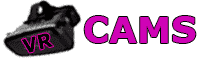Diagnosing Common VR Issues With Headsets and Hardware

Let’s be honest,most of us have run into common VR issues, whether it’s a headset that won’t turn on, controllers acting up, or just plain weird tracking. A ton of these headaches actually come down to simple hardware stuff: loose wires, bad sensor placement, or controllers that just refuse to cooperate.
Before you start panicking, a quick check of your power, connections, and tracking gear can save you hours of frustration. It’s wild how often the fix is something basic.
Checking Power Supply and Connections for VR Problems
Without a steady power supply and solid connections, even the fanciest headset is a paperweight. If your headset’s dead or the display stays black, double-check the power adapter and make sure it’s plugged in tight,don’t assume it’s fine just because the cord looks okay.
On PC-based rigs, don’t forget to check those USB and HDMI (or DisplayPort) jacks. Sometimes a port goes bad or a cable wiggles loose behind your desk.
Damaged or loose cables are classic culprits for screen flickers, random disconnects, or missing audio. Look for bent pins, fraying, or any weird kinks.
Honestly, swapping in a new cable can work wonders, especially for older setups.
If you’re using a headset with an external power box (think older Vive models), make sure the box itself is lit up and getting juice. Sometimes a full restart,headset and PC,just clears out whatever gremlins are hiding.
- Make sure the headset’s power brick is live
- Unplug and replug all USB and display cords
- Scan for cable damage or weird bends
- Restart everything if you’re stuck
Sensor Placement and Room Setup for Common VR Issues
Tracking headaches? It’s so often about where you put those sensors. External base stations need a clear shot at your play area,nothing blocking them, and ideally up high in opposite corners of the room.
Lighting is sneakier than you think. Too dark, or direct sunlight blasting in, and suddenly your sensors are lost. Mirrors and glass can bounce signals all over, so cover those up if you can.
Headsets with built-in cameras for inside-out tracking need a clutter-free space and steady light. If your living room is a mess or you’ve got stuff piled up, expect trouble.
- Mount sensors at least 6 feet apart and up high
- Block out harsh sunlight and cover shiny surfaces
- Keep the play area open,less is more
Controller Troubles: Power, Pairing, and Wear
Controllers are your hands in VR, so when they glitch, it’s a nightmare. Most of the time, it’s just dead batteries or a bad pairing. Swap out batteries or recharge, and see if that wakes them up.
If you’re still stuck, re-pair the controllers using your VR software. Sometimes a quick firmware update helps, too.
Give the hardware a once-over. Sticky buttons, worn-out thumbsticks, or busted tracking rings can throw off your whole session. A little cleaning with a dry cloth or some compressed air might do the trick, but if it’s really beat up, replacement is the only way.
- Pop in fresh batteries or recharge
- Re-pair through the headset’s settings
- Check for and install firmware updates
- Inspect for stuck buttons or physical wear
Resolving Tracking and Sensor Issues in VR
Tracking glitches are among the most annoying VR problems. They usually show up as jittery movement, drifting, or your hands flying off into space,almost always due to sensor placement, calibration hiccups, or weird lighting.
Getting these basics right is the key to a smooth, immersive experience.
Improving Tracking Accuracy for Common VR Issues
Spot-on tracking depends on having every device in clear sight,no chairs, curtains, or random junk blocking the sensors. Even a small obstacle can throw everything off.
Don’t forget about batteries. Low power in your controllers or headset can make tracking laggy or inconsistent. Top them off before you play.
Sensor placement matters more than you’d think. Mount them at the right height and angle, and make sure nothing can shake or bump them during use.
| Factor | What Goes Wrong | What to Do |
|---|---|---|
| Obstruction | Signals drop | Keep sensors’ view clear |
| Low battery | Lag, drift | Charge or swap batteries |
| Bad placement | Spotty tracking | Follow setup guides for sensor position |
Calibrating Sensors and Cameras
Calibration is where most people get tripped up with VR tracking. Use your headset’s built-in calibration tools and don’t rush it,reset your play area boundaries so the headset knows where the floor and walls are.
If things look weird,like controllers floating out of place,double-check boundaries. Some brands have test modes to make sure all sensors are aligned. If calibration fails, a full reboot often helps.
Stats show that regular calibration can reduce tracking errors by up to 30% after moving your setup or changing rooms.
Room Lighting and Interference
Lighting is a silent saboteur for VR. Too much sunlight or not enough light, and your sensors get confused. Aim for soft, even lighting,nothing harsh or flickering.
Mirrors and glossy surfaces can bounce signals and cause random glitches. Cover them with curtains or cloth if you can.
Electronics like routers or smart speakers nearby? Those can mess with tracking, too. Try moving them out of range for a more stable experience.
- No direct sunlight on sensors
- Soft, even light in the play area
- Cover up reflective stuff
- Keep wireless gadgets at a distance
Fixing Display and Visual Problems in VR Headsets

Visual glitches,like flickering, blurry images, or low-res graphics,are some of the most common VR issues people report. Sometimes it’s hardware, sometimes it’s just a setting buried in the software.
Let’s dig into the main culprits and what you can actually do about them.
Screen Flickering and Blackouts
Flickering screens or random blackouts are usually about bad connections or mismatched display settings. Always check your cables,especially if you’ve got adapters in the mix.
Outdated graphics drivers or VR software can also cause headaches. Keeping everything updated is a bit of a chore, but it really does help.
If your headset and PC are set to different refresh rates, you might see flicker. Try matching the refresh rate to your GPU’s sweet spot.
Lighting, again, can sneak in as a problem,especially with external tracking. Strong reflections or a pitch-black room can cause momentary screen cutouts.
Resolution and Refresh Rate Tweaks
Resolution and refresh rate are a balancing act. Crank the resolution too high, and your GPU struggles,drop it too low, and everything looks muddy.
Supersampling can sharpen visuals, but you’ll need a powerful graphics card. If your frame rate tanks, try reducing resolution or graphics settings.
Most folks find 90Hz or higher is the sweet spot for smooth motion. If your system can’t keep up, motion smoothing can help, but it’s not perfect.
| Setting | Visual Impact | Performance Impact |
|---|---|---|
| Higher Resolution | Sharper | More GPU load |
| Lower Resolution | Less detail | Easier on GPU |
| Higher Refresh Rate | Smoother | Needs better hardware |
| Lower Refresh Rate | Can blur | Less demanding |
IPD Settings and Lens Clarity
If your VR visuals are blurry or your eyes hurt, chances are your interpupillary distance (IPD) isn’t set right. Most headsets let you tweak this manually or in software,don’t skip it.
Dirty lenses are another common VR issue. A microfiber cloth works best; don’t use paper towels or anything abrasive.
Getting the fit right also matters. Adjust straps until the headset sits comfortably and the lenses line up with your eyes. If you’re still seeing blur, some companion apps let you fine-tune distortion or edge clarity.
Fun fact: Studies suggest users who adjust IPD and clean their lenses report up to 40% less eye strain during long sessions.
Solving Audio and Communication Glitches in VR
Audio issues can ruin VR immersion faster than almost anything. Usually, it’s a settings mix-up, a loose wire, or a device conflict,nothing too crazy, but annoying enough to break the spell.
Take a minute to check your sound settings, make sure cables are fully seated, and confirm you’ve picked the right audio device in your VR software. If your mic won’t work, try unplugging and replugging it, or check for a privacy setting that’s blocking it.
For more in-depth guides, you can check out resources like this VR headset troubleshooting guide, or get some advanced tips at VR live chat rooms. For visual learners, the YouTube tutorial above is a solid place to start.
Restoring Audio Output for Common VR Issues
Audio glitches are one of those common VR issues that can instantly ruin immersion. If your headset just isn’t playing sound, first make sure your system’s actually sending audio to the right device. On Windows, open Sound Settings and set the headset as the default playback device.
Check the volume levels on both your headset and the OS. Sometimes a muted slider is all it takes to make you think your gear’s broken. If there’s still radio silence, try restarting the VR software,or heck, the whole computer. Sometimes that’s all it takes to reset a stubborn audio path.
Swapping in another pair of headphones or speakers can help you figure out if the trouble’s with the headset or your PC. Some headsets have detachable audio cables; unplugging and replugging (or swapping for a fresh one) can snap things back to life.
Don’t forget about firmware and driver updates. Installing the latest headset firmware and graphics or audio drivers can fix weird compatibility hiccups with your favorite virtual reality apps.

| Step | Action | Purpose |
|---|---|---|
| 1 | Check default playback device | Ensure audio routes to headset |
| 2 | Adjust volume levels | Fix muted or low sound |
| 3 | Restart VR software | Reset audio connection |
| 4 | Test with another device | Identify faulty hardware |
| 5 | Update drivers/firmware | Resolve compatibility problems |
Eliminating Static and Distortion in VR Audio
Static, crackling, or distorted sound is among the most annoying VR problems. Usually, it’s interference, a janky cable, or some software fighting for control. Try disconnecting any wireless or Bluetooth audio devices that might be hogging the audio channel.
Loose or frayed cables are classic culprits. Unplug and replug the headset’s audio cable, or try a different port. If you’re using USB, switch to another slot,sometimes that makes all the difference.
Software tweaks can help too. Turn off any fancy audio enhancements in your OS or VR platform. Lowering the sample rate in your sound settings might also knock out those weird artifacts.
If the fuzz won’t go away, reinstalling VR audio drivers or headset software can refresh corrupted files. For headsets that draw a lot of juice, using a powered USB hub sometimes keeps things stable.
Addressing Software and Connectivity Challenges in Common VR Issues
Software bugs and connection failures are right up there with other common VR issues. Reliable performance really hangs on up-to-date drivers and stable links. Outdated firmware, driver conflicts, or loose cables can turn a session into a troubleshooting marathon. Focusing on these areas keeps disruptions down and your VR world running smooth.
Updating Firmware and Graphics Drivers for VR Reliability
Keeping firmware fresh is a must. Manufacturers roll out updates all the time,fixes for tracking, performance tweaks, bug squashes. Check the official support site or the headset’s app for new versions every so often.
Graphics drivers matter just as much. Out-of-date drivers can make VR stutter, crash, or look like a pixelated mess. Downloading the latest GPU drivers from NVIDIA, AMD, or Intel can clear up a ton of headaches.
Usually, updating is a three-step dance: check for updates, download and install, then restart the system. Regular updates keep compatibility snags to a minimum and make sure new VR software runs like it should.
Troubleshooting Connectivity in Common VR Issues
Connectivity issues show up as headsets not being detected, controllers refusing to sync, or wireless links dropping out. Always start by checking cables,are they plugged in tight, or are you dealing with a loose HDMI or USB?
For wireless headsets, Wi-Fi stability is huge. If you’re getting dropouts, interference from other gadgets or a weak signal might be to blame. Switching to a 5 GHz network can often clear things up.
If the headset still won’t connect, reinstalling connection drivers or trying a different USB port sometimes does the trick. Some devices need USB 3.0, and direct-to-PC is usually more solid than a cheap hub.
Resolving Software Glitches in the VR Experience
VR software can crash, freeze, or just refuse to launch. Often, it’s corrupted files or background apps getting in the way. Reinstalling your VR platform,SteamVR, Oculus, whatever,can wipe away most data corruption.
Kill off unnecessary background apps. Antivirus, overlays, screen recorders,they can all mess with VR. And hey, if your PC doesn’t meet the minimum specs, no amount of troubleshooting will turn it into a VR powerhouse. Always check requirements and keep your VR software updated for best results.
Performance Optimization and Overheating Solutions for Common VR Issues
Performance hiccups like stuttering, lag, and overheating are classic VR headaches. Usually, it’s hardware not quite keeping up, or a room that’s just too stuffy. The good news? Most of these issues can be managed with a few tweaks and some airflow.
Managing Stuttering and Lag in VR
Lag and stuttering are usually your PC’s way of saying, “I can’t keep up.” If the system can’t match the headset’s refresh rate, you’ll see dropped frames and lose that sense of presence.
First, double-check that your graphics card drivers and VR software are up to date. Outdated stuff is a surefire way to tank performance.
Make sure your frame rate is locked to the headset’s refresh rate. If they’re not in sync, you’ll get judder. Shutting down background processes frees up resources, and if things are still rough, try lowering render resolution or graphics details. Sometimes you have to sacrifice a little eye candy for smoothness.
Implementing Cooling Solutions and Ventilation for VR Headsets
Overheating can sneak up on you during long VR sessions. If your headset gets too warm, it might slow down or even shut itself off to avoid damage.
Good airflow is key. Avoid direct sunlight or small, closed rooms. A fan or cooling stand can help, especially if you’re gaming for hours at a stretch.
Taking breaks lets your gear cool off naturally. Removing covers or accessories that trap heat, and keeping vents dust-free, also helps keep things running cool.
Optimizing VR Performance Settings
Getting the most out of your VR setup often means dialing back a few settings. High-res textures and fancy effects look great, but they can push weaker hardware too hard.
Lowering shadows, anti-aliasing, or post-processing can keep things smooth without ruining the experience. Look for “performance mode” options in your VR platform for an easy win.
At the system level, setting VR processes to high priority and disabling unnecessary startup programs can free up resources. And don’t forget regular OS and VR software updates,they often come with performance boosts and bug fixes.
Troubleshooting Issues by VR Headset Model
Different VR headsets bring their own set of quirks. Whether it’s connection failures, tracking problems, or display glitches, the fix usually depends on the hardware you’re using.
Meta Quest: Solutions for Common VR Issues
The Meta Quest can run solo or hook up to a PC, so you might see problems in either mode. If it won’t turn on, charge it for at least half an hour and hold the power button for 10 seconds. Sometimes, it’s just a dodgy charging cable or port,worth double-checking.
Display issues like black screens or flicker often clear up after a restart. If not, a factory reset is a last-ditch option. Cleaning sensors and lenses with a microfiber cloth can help with tracking errors too.
For PC VR mode, connection headaches usually come down to USB or cable trouble. Try a USB 3.0 port, update Oculus software, and make sure your graphics drivers aren’t ancient.
PlayStation VR: Fixes for Common VR Problems
PlayStation VR relies on the console and a camera for tracking, so setup matters. If it’s not detected, check HDMI and USB cables,they need to be in the right ports, plugged in all the way. Restarting the console and headset can clear up most temporary glitches.
Tracking issues often come from bad lighting or camera placement. Make sure the play area’s evenly lit,no direct sun or shiny surfaces. Adjust the PS Camera to face you squarely for better tracking.
Blurry visuals? Adjust the scope and lens distance, and keep the lenses clean. If there’s no sound, reseat the headphone jack or try a different set of headphones. Sometimes it’s the simple stuff.
HTC Vive Troubleshooting: Common VR Issues
The HTC Vive is fantastic when it’s working, but let’s be honest,everyone runs into common VR issues sooner or later. Tracking relies on those base stations, so their placement and calibration matter way more than you’d think.
If your headset or controllers start drifting off or losing their position, check that the base stations are mounted above head height. They should be angled toward your play area and, ideally, nothing should be blocking them.
Reflective surfaces? Those are notorious for messing with tracking. Try covering mirrors and windows if you notice strange behavior.
Connection hiccups often come down to the link box. Make sure the HDMI, USB, and power cables are all snugly attached to both your PC and the link box.
Sometimes, just swapping to a different USB port,especially a USB 3.0 one,can bring everything back to life. It’s worth a shot before diving into deeper troubleshooting.
Performance stutters are another of those familiar virtual reality headaches. Outdated drivers or heavy background apps are usually to blame.
Keep SteamVR and your graphics drivers up to date. Closing out resource-hungry programs can give you back those precious frames per second.
If things still feel off, try restarting SteamVR or recalibrating your play area. It’s surprising how often that simple step sorts out setup errors.

Last Updated on September 17, 2025 by John Adams